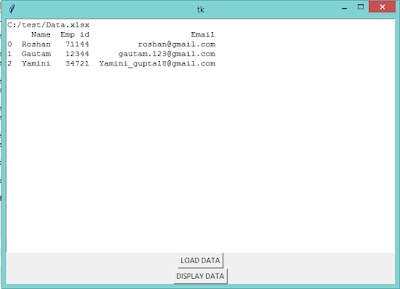If skilling is scaled up, we would be able to adapt to any and all changes
Sitakanta Panda
AI, robotics and Big Data are the facets of the digital revolution in which automation is the central theme. There are many aspects to the phenomenon, which most people perceive as a problem. When seen as a problem, there are many aspects to it too. For instance, on social media platforms like Twitter, “bots” are used to inflate the numbers of followers of celebrities or politicians, and also for trolling. Automation and digital revolution has led to anxiety for its disruptive possibilities, including on the future human labour.
Automation in manufacturing and services sectors in G20 (and other developed) countries has increased a lot, as self-optimising, self-correcting machines are substituting human labour. These machines with fed-in algorithms are doing the work that comprises not just repetitive tasks but also cognitive tasks involving subtle and non-routine judgement. Carl Frey and Michael Osborne in a famous 2017 study “The future of employment: How susceptible are jobs to computerisation?” classify 702 occupations on their susceptibility to automation. They conclude that over the next two decades 47% of the US workers are at risk of automation. According to World Bank estimates stated in the 2016 World Development Report, 57% of jobs in OECD countries could be automated over the next two decades.
The composition of the employment structure is changing and the share of labour in overall income is declining in the developed world. Yiqun Gloria Chen in a 2016 study found that employment and income shares of routine-intensive occupations have declined significantly relative to non-routine occupations. Wage and income inequalities are widening as the gap between the returns to labour and returns to capital is rising.
On the other hand, benefits of automation are appealing to producers—greater penetration of robots has reduced production costs and, consequently, wages and employment decline because of displacement effects (displacing workers from tasks) and a spurt in the productivity effect (as other industries and/or tasks increase their demand for labour).
In their 2017 study “Robots and jobs: Evidence from US labor markets”, Daron Acemoglu and Pascual Restrepo find that introduction of one more robot per 1,000 workers reduces employment-to-population ratio by 0.18 to 0.34 percentage points and wages by 0.25-0.5%. Digital revolution has created completely new jobs and industries (web designer, software developer, data security expert), though these demand high-skilled labour.
Societies that are able to offset the negative effects of increasing automation and digital technologies that replace humans would stand to gain the most in terms of sustainable economic progress. Aggregate societal welfare would increase upon rapid tech advances that effectively substitute cheap and abundant capital for previously expensive and wilful labour. But economists like David Autor opine that eking out a living for those who own labour but do not own capital would be more difficult. Thus, the distributional effects of increasing automation are worrisome.
A few salient narratives characterise how global labour markets are responding to the current technological change. First, according to a 2010 study by Autor, in an ongoing phenomenon called ‘job polarisation’, the highest and lowest ends of the skills spectrum have seen the most robust employment growth and two distinct sets of workforce have emerged—one with high-skilled, high-wage jobs, and the other with low-skilled, low-wage jobs.
The jobs that need middle-level skills, in contrast, contain highest concentration of routine tasks and are relatively easy to automate and run the risk of disappearance. Second, tech progress has enabled machines to do manual tasks that are more complex and non-routine—self-driving cars could possibly replace jobs in the trucking and logistics industry and Big Data and machine learning algorithms have the potential of replacing service occupations like administrative and clerical office staff.
Two competing effects of such tech progress are at work: technology replaces human labour requiring workers to reallocate their labour elsewhere, and it increases demand for other goods and services as new digital economy jobs and industries are created.
The extent to which tech will substitute or complement human labour depends on the tasks automation will take over and whether it can perform them with a comparable level of skill.
Studies show that sufficiently complex tasks require advanced skills that current automation technologies cannot perform. As increased digitalisation coincides with changes in the work environment and tasks expected to be carried out by workers, certain skills will be obsolete and new skills will find demand. The magnitude will vary by occupations and sectors.
In some sectors, new skill-sets will supplement and not supplant existing skill-sets—many future jobs will be defined by workers’ ability to analyse and work with data, and make data-based decisions. With future prevalence of automation and AI, a number of tasks involving technical skills like troubleshooting machine problems and resource management skills would be eliminated over time. But the demand for essentially human jobs (such as technicians with skills for repairing and maintenance) will increase.
Studies indicate that different countries will experience the labour market impact of automation differently. Developed countries use more technology at work and are experiencing faster changes in skill requirements, so their labour markets could witness larger disruptions in the near future. Out there, a smaller share of the workforce is employed in routine occupations susceptible to automation, but higher wages for human labour make automation a rational option.
Developing and low-income countries have a large number of workers in routine occupations. As these economies adopt automation faster, their labour markets will be substantially affected, albeit with a time lag. But labour markets in less developed countries suffer from huge skill deficit and this will exacerbate the problem of labour-capital and labour-machine conflicts.
To address labour market challenges, economists have mooted solutions such as skilling and training, taxation policies, social safety nets. Promoting faster skill development of the workforce is a policy priority since the higher the skill level of a job, the less likely it is for a machine to replace a human. Matthias Oschinski and Rosalie Wyonch in a 2017 study find that occupations high in abstract, complex decision-making skills with a strong focus on creativity and ideas, critical thinking and interpersonal social skills are at low risk of being automated.
Jobs that involve human interaction, heuristics of communication, persuasion and negotiation (like management, business and finance), along with jobs that require coming up with novel ideas and creativity (like those in the arts, media, engineering and science), are relatively safer jobs.
As India has abundant labour segregated in the informal sector that thrive on low-skill, low-wage jobs and occupations and a paucity of skilled labour, adoption of automation in the near future is expected to be sluggish despite huge presence of ICT-enabled industries and services in some pockets. The 2017 World Robotics Report states that India purchased 2,627 industrial robots in 2016 (comprising just 0.89% of global shipment). But the looming prospect of rising automation in manufacturing and services sectors offers a big opportunity for India, especially for skilling workforce. If skilling is scaled up, we would be able to adapt to the change.